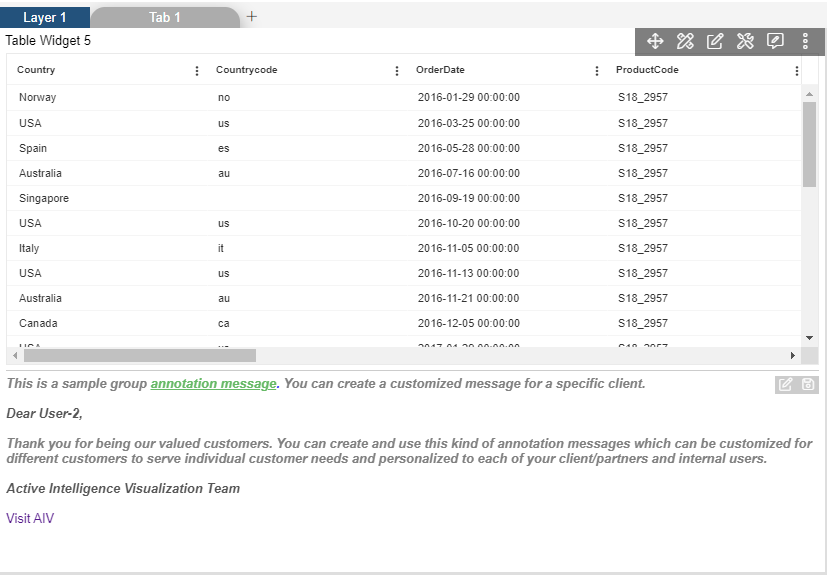Table Annotation
Annotation Tab Table: This video contains how can user add annotation in table in AIV dashboard.
Only users with Dashboard privilege have access to this section!
Read 5 minutes tutorial here.
To Create a new Annotation follow the steps below:
Click on Hamburger Icon.
Click on visualization tab and open Table Widget in edit mode.
The Edit menu box appears as you click on Table Widget icon. And a widget gets added in content place automatically in dashboard.
Enter Following details in General Property.
- Dataset: salesb.ds
- Select all the field in Dataset Columns.
Fill above details as shown in figure below:
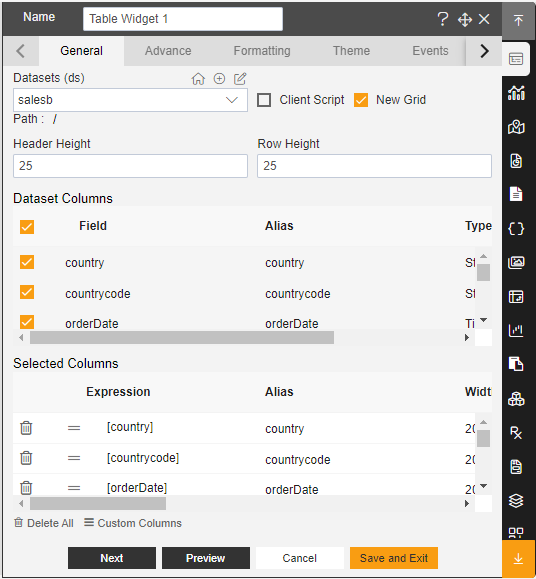
Click on Advance Property.
Enter following details in Annotation properties.
- Select Enable Annotation
- Annotation Group: Client Messages
- Annotation Item: User-2
- Annotations: User-2
- Size: 40%
Fill above details, As shown in figure below:

Click on Preview and Save and Exit.
Now, match your Annotation Table Widget with the below example, it should look like the figure below: